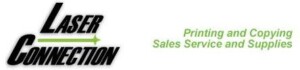Linen letterhead tends to be thicker than normal laser paper and thus needs a longer period of time in the fuser area. The fuser melts the toner to the paper. To do this you can change the type of paper you are printing on each time you print by going to printing preferences section in Word. If you print mostly 20# paper and do letterhead frequently, you can designate a specified paper tray and change the default settings. For example: you can go to “Devices and Printers” click on your default printer, then look at the box that appears. It may say printer, if so click on it, then click on printing preferences. Under printing preferences, there could be a tab called “Paper Quality” under that, look for source, open the source and select the tray that you want to use for your letterhead, most people select “Manual/bypass Tray”. Select and then go to “Type or Paper Type”. Scroll through the list and select (cardstock). Once this is done, hit the apply button. You have now set your by-pass/manual tray as the default tray you will print your letterhead from. By selecting “cardstock” as a default setting, you have allowed the page to go through the fuser at a slower speed, assuring a better bond of toner to the paper. Not all versions of word will be identical to these instructions, but if you get to similar headings you should be able to change the defaults. If all else fails contact your in house IT person and tell them what you want to accomplish.