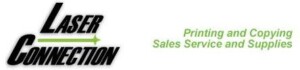Troubleshooting Tips For Toner & Inkjet Cartridges
Listed below are our most common troubleshooting tips for toner and inkjet cartridge problems. Every machine comes with it’s own set of unique problems. If we have not provided an answer, please send us an e-mail with your questions and we will have our services technicians provide helpful feedback. service@tampabaytoner.com
Q. How do I install a HP Laser Jet CF217A toner cartridge and HP CF219A Drum unit?
A. CF-217A Toner Cartridge –Please click this link for instructions on how to install a CF-217A toner cartridge?
A. CF-219A Drum Unit – Please click this link for instructions on how to install a CF-219A Drum Unit.
Q. When I print on my linen letterhead the toner doesn’t seem to adhere to the page very well, can anything be done to resolve the issue?
A. Linen letterhead tends to be thicker than normal laser paper and thus needs a longer period of time in the fuser area. The fuser melts the toner to the paper. To do this you can change the type of paper you are printing on each time you print by going to printing preferences section in Word. If you print mostly 20# paper and do letterhead frequently, you can designate a specified paper tray and change the default settings. For example: you can go to “Devices and Printers” click on your default printer, then look at the box that appears. It may say printer, if so click on it, then click on printing preferences. Under printing preferences, there could be a tab called “Paper Quality” under that, look for source, open the source and select the tray that you want to use for your letterhead, most people select “Manual/bypass Tray”. Select and then go to “Type or Paper Type”. Scroll through the list and select (cardstock). Once this is done, hit the apply button. You have now set your by-pass/manual tray as the default tray you will print your letterhead from. By selecting “cardstock” as a default setting, you have allowed the page to go through the fuser at a slower speed, assuring a better bond of toner to the paper. Not all versions of word will be identical to these instructions, but if you get to similar headings you should be able to change the defaults. If all else fails contact your in house IT person and tell them what you want to accomplish.
Q. When I copy a page I keep getting a line down the page, is there anything I can do or do I just need to call a service repair man?
A. Before we send out a service tech lets check a few things:
1. Does the line appear when you lay the page to be copied on the platen (flat glass)?
a. Yes – Then I suggest that you take a soft cloth and carefully clean the glass. You can use glass cleaner.
b. No – Simple things such as dust particles or white out can cause the line. Since it does happen when you copy on the platen then we must look further
2. Does the line only appear when you run the page to copy through the automatic document feeder?
a. Yes – Then you need to look to the left of the platen and clean the thin strip of glass. We have produced a video on precisely this problem, please look in our video section.
b. No – Then you have an internal problem and will probably need a service technician to go over your machine.
Q. Can’t find my owners manual, where can I purchase one?
A. Most “User’s Manuals” can be found on your manufacturers website.
Q. The pages coming from my inkjet printer look terrible, what do I do?
A. Original Equipment Manufacturers'(OEM) and Remanufactured inkjets cartridges can sometimes run into problems and where do you turn for help? Malvern has partnered with a company that understands that you need immediate assistance with troubleshoot your printing problem. We have provided a convenient link below. Just enter your printer’s manufacturer, press “go” then follow the screen by screen prompts to explain your cartridge and printing problem. You will receive step by step or video instructions to get your printer up and running in no time.
Inkjet Cartridge Troubleshooting Support Link
Q. I just installed my new Brother’s Intellifax 4100e drum and keeps saying to replace the drum, what do I do?
A. Here are a few easy steps to reset your drum counter when installing a new drum unit in the Brother Intellifax 4100e/ 4750e/5750e.
-
- Once you have installed the toner into the new drum unit, place the unit back into the machine. Do not shut the front door!
- Press the clear button on the panel of the machine.
- In the screen on the panel you will see (1. Yes, 2. No) Press the #1 on the panel and that resets the drum counter.
- Close the door. You’re done.
Why reset the drum counter on your machine? If you don’t it will always say replace drum unit. Drums are costly and thus resetting the counter is import
Q. When I installed the drum unit in my Brother Intellifax model 2820, 2910, 2920, 7220, 7225N the light still says to replace the drum unit. What so I do?
A. The drum for your machine has an approximate life of 12,000 pages, thus you should only have to change it every 4-5 toner cartridges used. When you do replace the drum unit, you need to reset the counter to get the light off. Once you install the toner cartridge in the new drum unit, slide the entire unit back into the machine. Don’t shut the door yet. Then press the “options” button on the dashboard of the machine. When it says “replace drum unit” hit the #1 to say yes. It will then say accepted. Shut the door and begin printing, etc.
Q. How about the drum reset for Brother Intellifax 2820?
A. To reset the drum counter:
- After installing the new drum with toner cartridge, with the front cover open, press the “OPTIONS” button.
- Press “1” to confirm you are installing new drum.
- Shut the front cover, drum unit is reset.
Video Instructions – To watch a video on installation and reset instruction for machines that use Brother TN350, TN360 & TN450 toner cartridges, please click here.